Why do everything by hand when you can optimise your time and work up to 30% faster with a few tools? Artificial Intelligence (AI) tools can dramatically speed up everyday tasks, help you organise information and perform repetitive tasks. In this article, we’ll look at how these AI applications – Microsoft Copilot, Text Blaze, Make and ChatGPT GPTs – can help you automate different areas of work.
Microsoft Copilot – a smart browser assistant
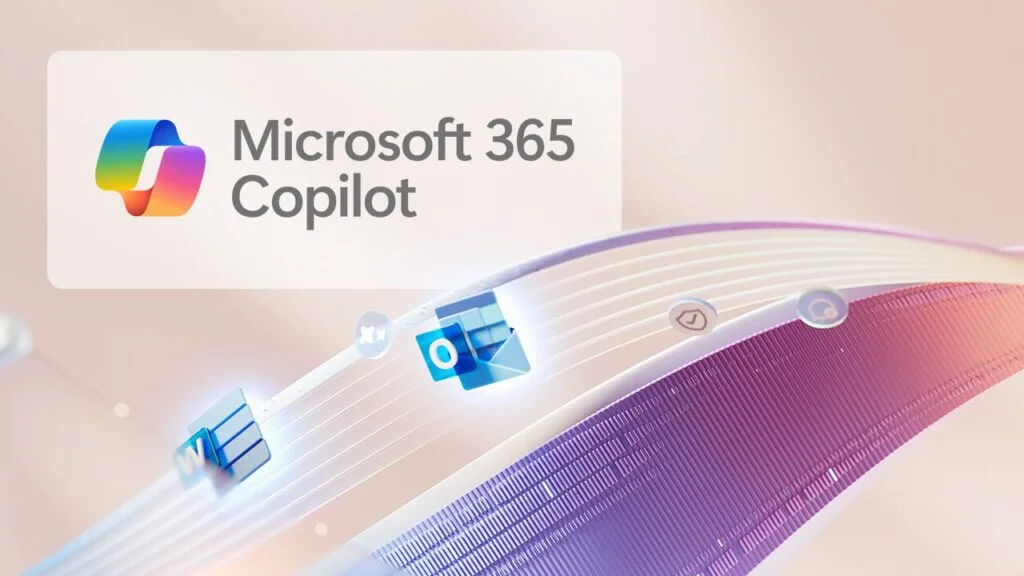
Microsoft Copilot, an artificial intelligence virtual assistant integrated into the Microsoft Edge browser to help you summarise content, create text and analyse information. Its main functions are:
- Content summaries: can quickly summarise the content of any page.
- Text generation: generates emails, blog posts, articles or ideas based on a given topic.
- Analysis and insight: helps you understand information, offers ideas and explanations.
How to use?
- If you don’t already have Microsoft Edge, you can use Microsoft Copilot for free here.
- Open your browser and click on the Copilot icon in the right-hand corner or use Ctrl+Shift+.
- To get a summary of a web page, enter “Summarise this page”, “Generate a page summary”, or similar queries to access the page content. You may need to install additional permissions to access the page link by following these steps: Microsoft Edge > Settings > Sidebar > App and notification settings > App specific settings > Copilot. Enable the “Allow Microsoft to access page content” setting.
- The Compose tab allows you to create texts by selecting the tone, length and style you want.
This tool is especially useful for marketers, writers and anyone who works with textual information, as you can create anything from social media posts to poetry!
Text Blaze – faster writing with templates
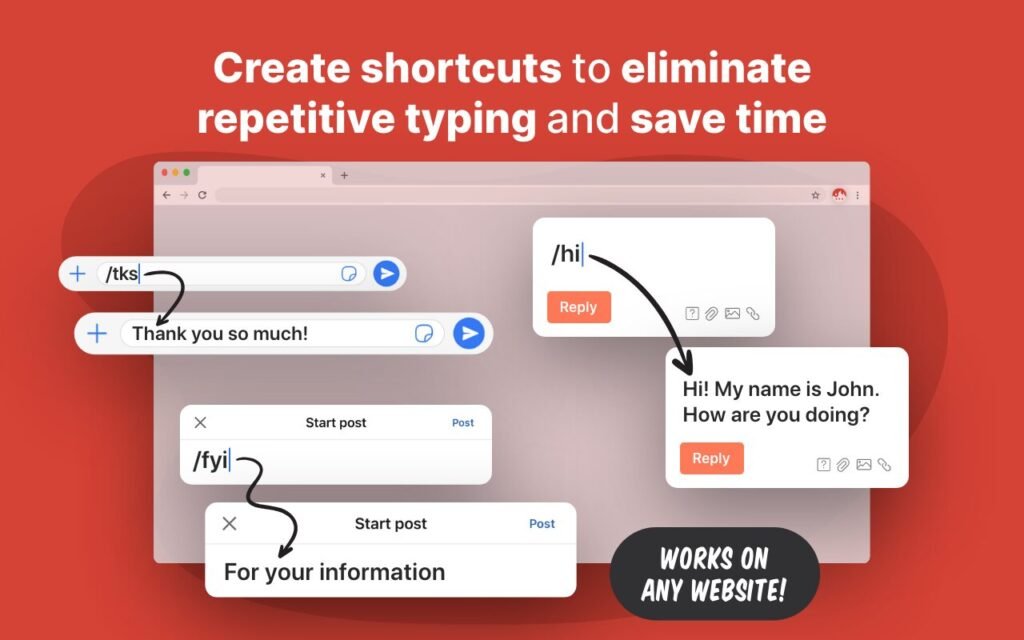
To avoid having to keep pressing copy paste or typing the same content in different words each time, Text Blaze allows you to use pre-made templates and paste them with just a few keystrokes. Here’s what Text Blaze has to offer:
- Automatic text templates: allows you to shorten repetitive answers.
- Personalisation: variables can be used, e.g. to automatically insert a name or date.
- Works on all websites: Gmail, Slack, Google Docs and more.
How to use?
- Install Text Blaze in Google Chrome as an “Extension”. The tool is free.
- Create a snippet by clicking on the plus icon “Create a new snippet”, e.g. “/ats”, which will then expand into a full response. In the left panel, create a title and in the right panel a shortcode that you will use each time the snippet is used as a template.
- Adapt the fragments you create. Once you’ve created the snippet you want, you can use it immediately on other platforms. For example, in your email, you can click the puzzle icon on the right side of the dashboard, select Text Blaze and choose the desired snippet to paste into your email, or click the left mouse button and Text Blaze will automatically open, where you can select the shortcode
You can create as many cookies as you like and use and adjust them as you wish.
Make – process automation without programming
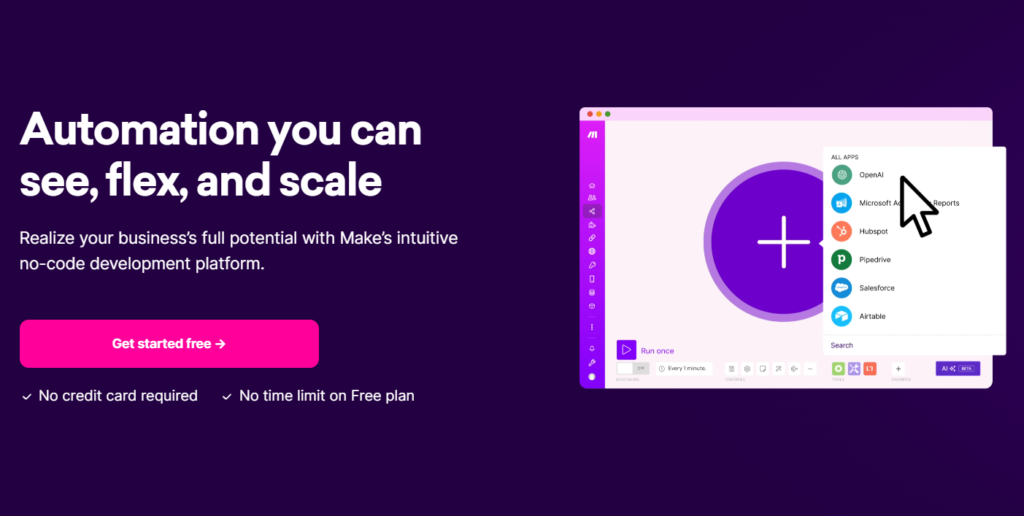
Make is a tool to automate processes between different applications, saving time and reducing the need for manual work. Make is easy to use and requires minimal technical or programming knowledge.
By the way, Make is an iPaaS application, which stands for Integration Platform as a Service. It offers a platform with a visual interface that allows easy and code-free visualisation of the integration of different applications. The API allows different applications and tools to communicate with each other and exchange data and information.
Key features:
- Connecting apps: allows you to automate actions between Gmail, Slack, Trello, Google Drive and more.
- Creating flows: you can set one programme to react to another.
- Smart triggers: for example, when you receive an email with an attachment, it’s automatically saved in Google Drive.
How to use?
- Join the Make platform. You can use the free, feature-rich version or choose a paid plan.
- Create a script by clicking the plus icon at the top and selecting a trigger (e.g. a new email) and an action from the list (e.g. saving the attachment to Google Drive). The list is searchable, so you won’t have to spend a lot of time finding the right trigger.
- Connect the apps you want to connect – dozens of tools are available by clicking “Create a connection”.
- Activate the script and watch the processes run automatically.
This will create the simplest command, but Make’s functions are far from over. Make is particularly useful for business process optimisation, e-commerce and IT teams.
ChatGPT GPTs – personalised IoT assistants for your needs
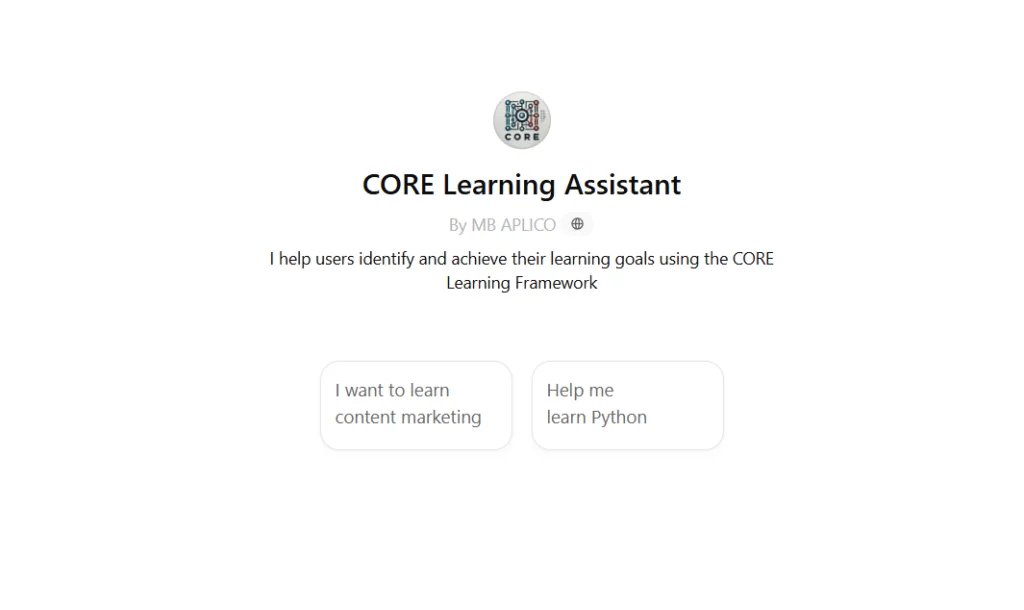
With ChatGPT GPTs, you can create a fully customised version of ChatGPT that will be tailored specifically to your product or company. This innovation is the first step towards enabling users and companies to create their own AI assistants. Here’s what you can do with ChatGPT GPTs:
- Customised IoT models: unique IoT assistants can be created to perform specific tasks.
- Automatic text generation: helps you create letters, summaries, reports, etc.
- Learning from user information: the IoT can be programmed to recall relevant data and provide personalised responses.
How to use?
- Go to ChatGPT and select “Explore GPTs”. Currently, GPT development is only available to ChatGPT subscribers.
- Build your own IoT model. Start by having a conversation with ChatGPT by entering the GPT you want to create in the left text field.
- Tailor it to your business or personal needs – e.g. create a “Customer Service GPT” that automatically answers frequently asked questions. You can upload your company information to the GPT so that it can continue to work from it.
- Use it in your daily activities. Once you’ve personalised your new assistant a little, you can save it for everyday use. The IoT will help you quickly generate answers, analyse data or even write texts.
- Choose whether you want to share the GPT you have created with your colleagues, make it open to all, or keep it private for yourself.
So now you’ll have your own personal assistant to perform repetitive tasks in just a few sentences, train it with your own data and share your agent with colleagues or friends.
It is worth noting that ChatGPT GPT’s are not full-fledged IoT agents, but to introduce even more automation into your business, it is worth finding the right IoT agents that can work autonomously for you.We recommend using these four tools to work much more efficiently and to automate some of the business tasks. And while the AI is working for you, you can take on more important tasks and save time.

